What Is a Cache? How Website Caching Works

When working at your desk, you probably keep frequently used items, like your pens and scissors, within arm’s reach, not in another room—and for a good reason. You don’t have to waste any time retrieving them when you use them again and again.
Computing works the same way. Computer systems store frequently requested data in a cache block that typically runs on random access memory (RAM)—temporary storage for fast access. By keeping this data readily accessible in its virtual memory, the computer can rapidly process data requests, saving time and processing power.
Here’s an overview of caching with practical examples of how to use caches for ecommerce stores.
What is a cache?
In computing, a cache is a temporary storage area for frequently accessed data. Think of it as a memory block built into a piece of hardware (like a central processing unit or CPU) or software (like web browsers). It stores copies, or subsets, of data likely to be needed again soon, enabling faster data retrieval than accessing the primary storage.
When you request the data, the system checks the cache first. If it’s there (a cache hit), it’s retrieved much faster than if it had to be fetched from the original, slower location (a cache miss). Using cached data speeds up overall performance and reduces latency and load on primary storage.
Caching data is common in computing. For instance, a web browser cache typically stores text and images from recently visited websites. If you revisit them, the browser loads data stored in the cache, allowing your system to efficiently retrieve data.
How caching works
A caching system works by storing, accessing, writing, and eliminating data. Here’s how:
Storing data
When you request a piece of data, the cache system first checks whether it already holds it. If found, it triggers cache hits, and results are returned immediately. If not, a cache miss occurs, and the system retrieves the data from the primary storage or computes it, then stores a copy in the cache memory for future requests.
Accessing data
When you make another request for the same data, the system checks the cache first, expecting a cache hit because the cache data was stored during the previous attempt. This allows the data to be delivered directly from the cache, which is much faster than fetching it from primary storage. Delivering the cached version reduces latency and enhances overall performance.
Data writing
A memory cache writes data so that you can access it as quickly and efficiently as possible. There are two main ways it handles write operations:
- Write-through cache. Data is written to both the cache and the primary storage simultaneously. This ensures consistency but can result in slower write performance due to the simultaneous process.
- Write-back cache. Data is written to the cache first and only to the primary storage when the data is evicted from the cache. This can enhance write performance but poses a risk of data loss if the cache fails before committing to primary storage.
Data eviction
Since cache storage is limited, operating systems use algorithms to manage the caching process—to limit cached content and, when appropriate, clear cached data.
Clearing the cache is often referred to as eviction. Common eviction policies include:
- Least recently used (LRU). Removes the least recently accessed items first. If you haven’t accessed temporary files in a while, they’ll be the first to go.
- First in, first out (FIFO). Removes the oldest items first, like a web browser programmed to clear browsing data from its cache environment based on when it was added, not when it was last used.
Why are caches important?
Caches play an essential role in both hardware and software by temporarily storing data to improve access speeds and reduce the load on origin servers and databases. They help websites load faster on subsequent visits, applications launch quicker, and database-driven systems feel more responsive.
Here are specific ways that—whether through a hardware or software component—enhances computer efficiency:
Reduced access time
Whether it’s a hardware cache in your computer processor, a disk cache in your operating system (OS), or a web cache in your browser, a cache serves as temporary storage space, allowing your system to access data much faster than retrieving it from slower sources like main memory, hard drives, or remote web servers.
This applies specifically to:
- Cached images and files. A web browser’s cache stores frequently accessed images and files from websites. This means the next time you visit that site, the browser accesses them from its own cache (called a local cache) instead of re-downloading from the web server.
- DNS caching. In DNS caching, a DNS cache client, like your operating system or internet service provider (ISP), temporarily stores mappings between domain names and IP addresses. This enables faster access to websites by looking up the IP address in its proxy cache instead of querying a DNS server each time.
Reduced load
Caches not only speed up user access, but help reduce the load on the original data source.
For instance:
- Web server load. Serving cached content from a content delivery network (CDN) closer to the user decreases traffic to the origin server. Your browser’s use of a proxy server lets the origin server handle a higher volume of requests.
- Database load. A local cache, such as a CPU cache or other hardware-based cache, holds frequently used database queries, minimizing the need to access the primary database.
Improved responsiveness
The faster your system can access data, the more responsive it feels. Caches play a crucial role in this by providing a quick in-memory layer (memory cache) for frequently used information. This leads to faster loading times for web pages, quicker application launches, and smoother overall user experience.
However, this effect can change over time because caches only temporarily store data. When data vanishes from local storage, responsiveness slows. You can manage some caches, like a browser cache or an app cache, through a settings menu with options like “clear data” or “clear entire cache.” Other caches, like hardware caches, are managed automatically by your system.
There’s also a distinction between a persistent cache, which retains the same data even after a system reboot, and a volatile cache, which loses its contents when power is lost. In all cases, clearing a cache results in slower responsiveness.
What does clearing a cache do?
Clearing a cache means removing the data cached by hardware or software components. You may do this to:
Resolve outdated information
Caches store frequently accessed data, which can become outdated, especially dynamic data, which changes frequently. Clearing the cache forces the system to fetch the latest version, ensuring up-to-date information. For instance, if a website frequently updates its product listings, clearing your browser cache ensures you see the latest items on your next visit.
Fix display issues
Cached data can become corrupted, leading to display issues on websites or apps. Clearing the cache resolves these issues by removing corrupted files, prompting the system to download fresh data. If a website image appears broken or distorted, open your browser’s settings menu and select “Clear browsing data” to remove corrupted files and download fresh data.
Free up storage space
Caches can accumulate a significant amount of information over time. Clearing caches, like a web browser cache or a flash cache within an app, helps free up storage space.
Scenarios for clearing a cache
Here are common scenarios where you might choose to clear a cache:
- Troubleshooting website issues. If you’re having trouble loading a website or seeing outdated content, clearing your browser cache may resolve the issue.
- Updating applications. If an app is malfunctioning or displaying incorrect information, selecting “Clear cache” might be a troubleshooting step.
- Freeing up RAM. If your device is low on available RAM, clearing caches on your web browser, apps, or operating system (if applicable) can help reclaim space.
How to use caches for ecommerce stores
- Product listing cache
- Shopping cart cache
- Search results cache
- Content delivery network (CDN)
- Personalized content cache
- API caching
Ecommerce stores can leverage caches to do everything from saving shopping cart data to speeding up website performance. Here are six common uses for caching in ecommerce:
Product listing cache
Caching frequently accessed product listings, including images, descriptions, and prices, can improve page load times for popular categories. This benefits repeat visitors, who often view similar products and reduces the load on the main database.
Shopping cart cache
Caching shopping cart contents ensures a smooth shopping experience, especially for users who revisit their cart. Cached cart data reduces the need for repeated database queries and ensures a user’s selections remain available throughout their shopping session. It also enables your CRM software to send out abandoned cart emails to potential buyers.
Search results cache
Ecommerce sites with robust search functionality can enhance performance by caching frequently performed search queries and their results. This can dramatically speed up subsequent searches for the same terms, as cached data can be instantly retrieved, bypassing the need for the search engine to reprocess product data.
Content delivery network (CDN)
For geographically distributed customers, using a CDN with cached product images, static content (like website banners), and other frequently accessed assets can significantly improve loading times. By serving cached content from servers closer to the user’s location, the CDN reduces latency and creates a faster browsing experience. This is possible because all servers, from local servers to proxy servers, can cache data.
Personalized content cache
For stores offering personalized recommendations or product suggestions, caching user behavior and preferences can streamline the process. By storing past browsing history or recent purchases, the system can quickly generate personalized recommendations without reanalyzing user data each time.
API caching
Ecommerce stores that rely on APIs to interact with external services (like payment gateways or shipping providers) can benefit from API caching. By caching frequently used responses you can reduce the number of external calls, improving overall application performance and responsiveness.
What is cache FAQ
How often should I clear my cache?
Clear your cache periodically, such as every few months, or when you encounter issues like slow performance or outdated content. This helps maintain optimal performance and ensures you’re seeing the most up-to-date content.
What is the difference between cookies and caches?
The difference between cookies and caches is that cookies store user-specific information like login credentials and preferences. Caches store copies of webpages and resources to improve loading times.
What is the purpose of caches?
A cache temporarily stores frequently accessed data to improve the speed and efficiency of data retrieval and reduce latency.



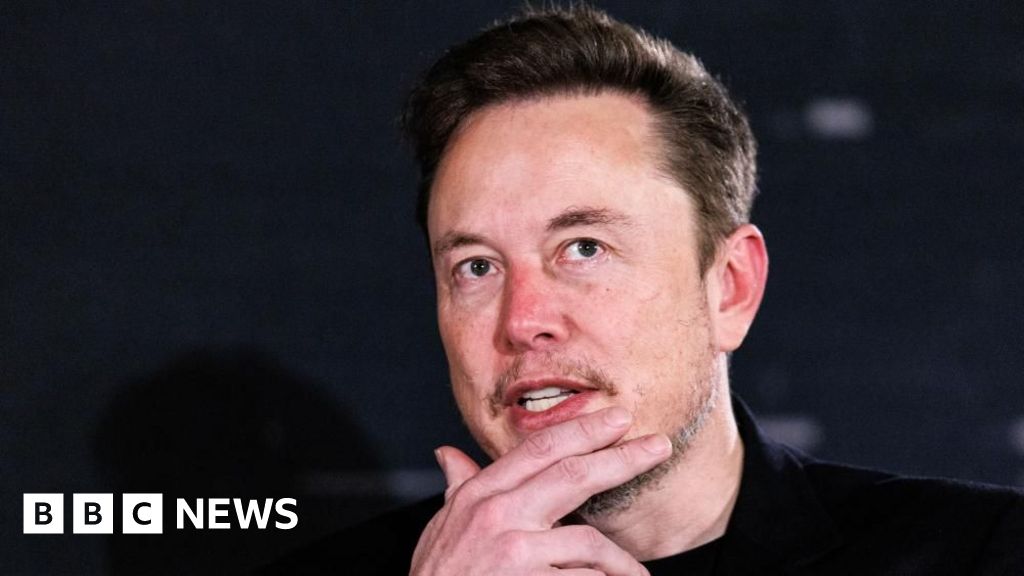
Post Comment